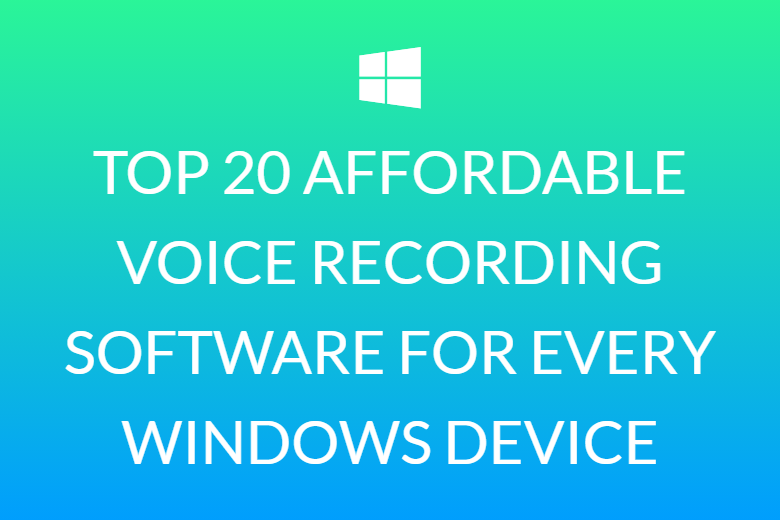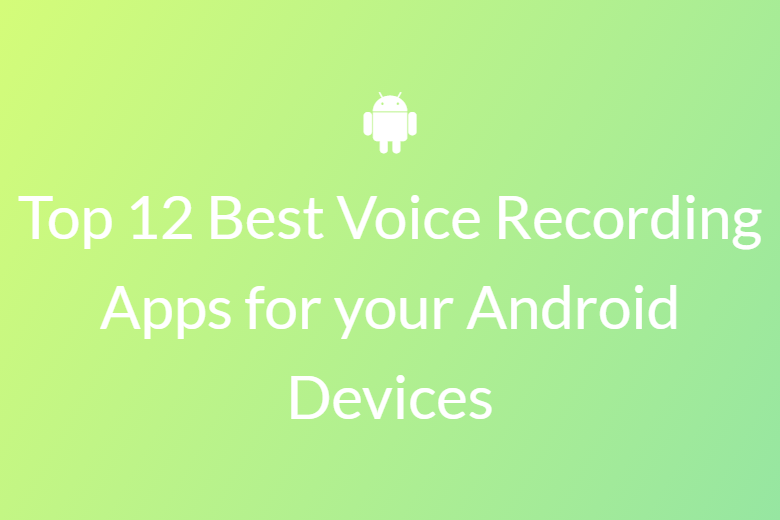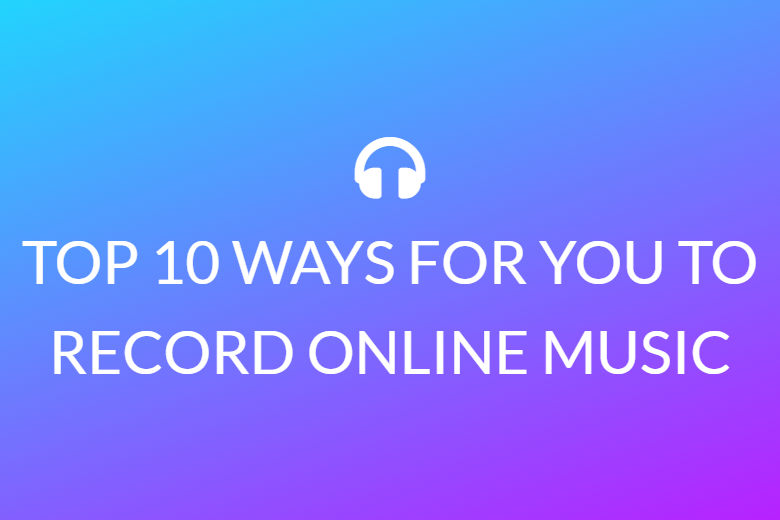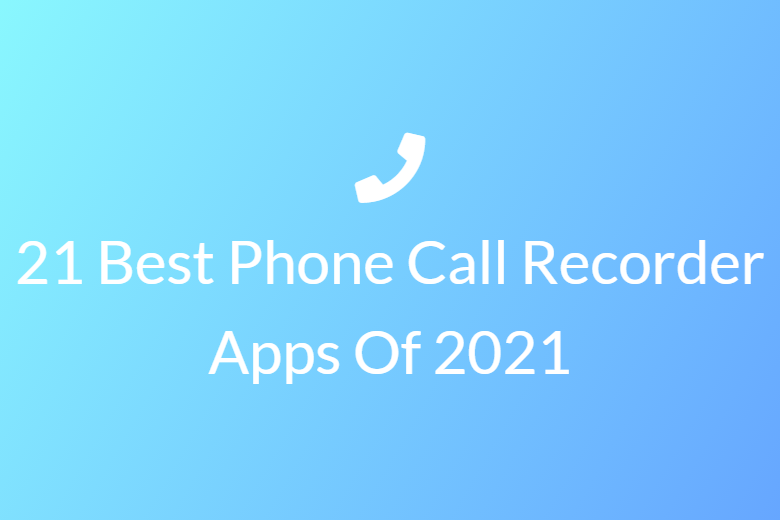Top 4 Affordable Ways for Recording audio on Windows 10
The facility to make a recording of a conversation has proved to be very helpful. It is a useful tool in every profession from musicians to students. Earlier we had to employ specific gadgets for this purpose. But today, we no longer need to purchase costly voice recorders for this anymore. You can easily your PC to record audio. It is one of the most convenient features of any Windows device.

You can use a plethora of sound recorders for Windows 10 devices. It even comes with its own built-in voice recorder application. Besides, a variety of free voice recording apps and websites are available now for us to choose from.
So, here is a list of four simplest sound recorders for Windows 10 available right now.
Windows Voice Recorder
The ability to capture audio without using any third-application is one of Windows 10’s most helpful tools. Microsoft Voice Recorder is the pre-downloaded sound recorder on Windows 10 devices. Otherwise, you can also get it from the Microsoft Store for free. It is also one of the most user-friendly sound recorders for windows 10 devices.
It lets you record audio on your PC instantly. It also lets you trim and add markers to your recordings. But you cannot record audio playing on your PC using this.
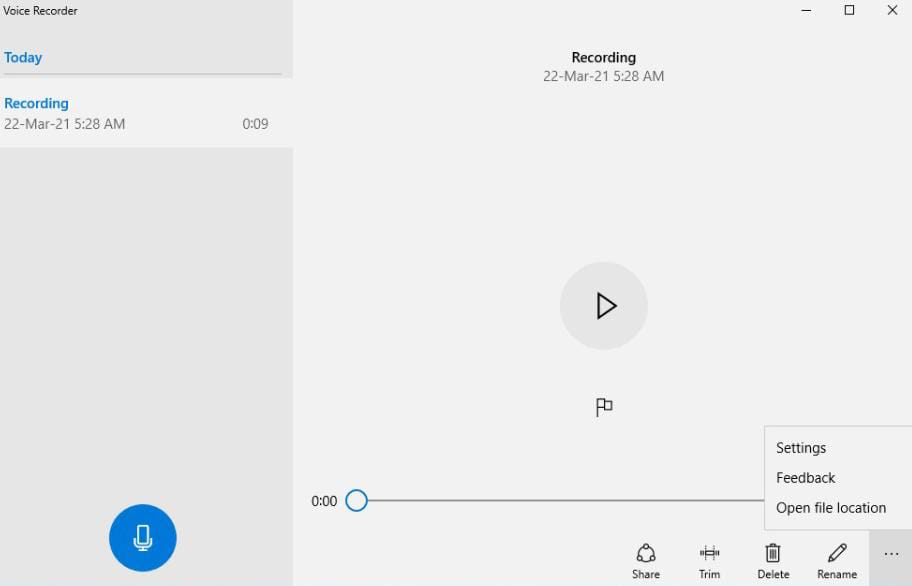
How to record audio using Windows Voice Recorder?
- Go to Windows Voice Recorder.
- Click on the blue microphone button to start recording. Now you can add markers while you are recording.
- When you stop recording, a new dialog box will appear. Your recordings will appear in a pane to left of it. Click on the recording and then on the play button to listen to it.
- You can also share, trim or delete the file. The buttons are present on the bottom right corner of the dialog box.
Best Audio Recorder
This is one of the best online sound recorders for Windows 10. You can use it to record high quality audio for free. It is totally browser based. So, you do not have to install anything. It is does not ask you to sign up or register so you do not have to share any personal information. The service is completely online and gets rid of your recordings from its server with few hours.
The interface is also very simple and downloading your recording is quick and smooth.
It even lets you use an external microphone for better quality.
How to record audio using Best Audio Recorder?
- Go to bestaudiorecorder.com.
- From the many options available, choose the one which fits your purpose best.
-
Click on the Record button to begin recording.
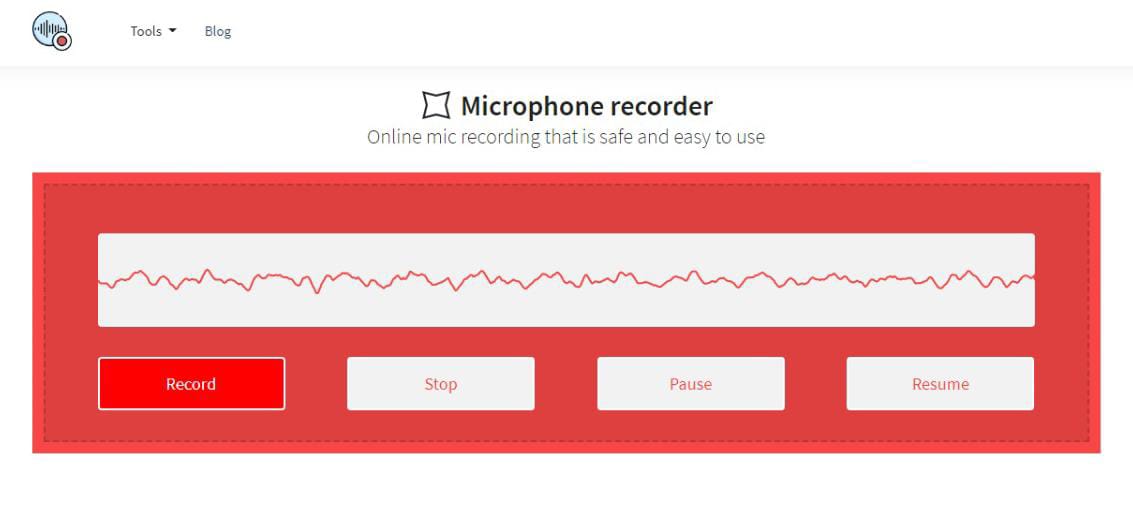
-
· When you click Stop, you can name your recording.
· Play the clip. An icon with three dots will appear to the right of the volume icon. Click on it.
-
Now click Download.
You can find your recordings in Downloads folder of your PC.
Audacity
Audacity is a free audio recorder software that works on many OSs including Windows 10. It lets you record external audio like any regular sound recorder on Windows 10. But it also works like a Windows 10 streaming audio recorder for capturing internal audio on your PC. This way you can record audio from YouTube videos, video games, etc.
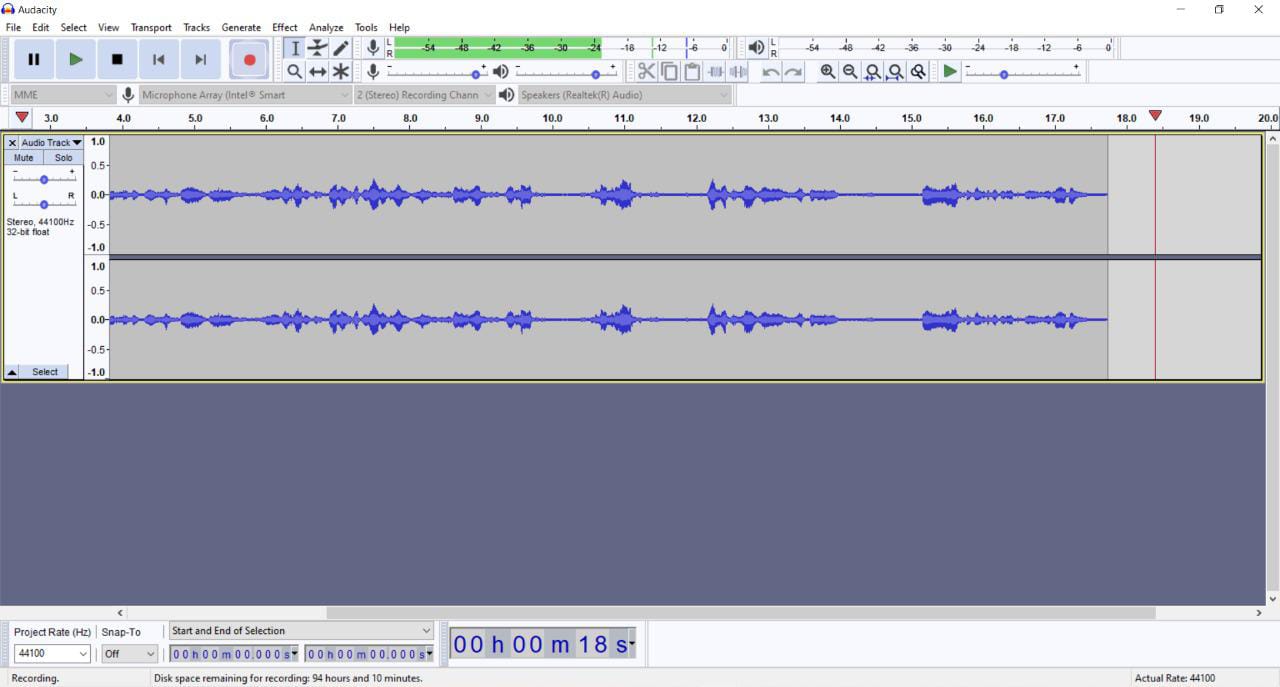
It also offers you several features for free. The recordings are also clear and of high quality. You can also use an external microphone. It comes with several editor tools too.
How to record audio on Windows 10 using Audacity?
- Launch the Audacity application.
- In the bar above the grey area, you can choose your audio source for your recording.
- Go to Tracks > Add New. Then select the type of track.
- Now you can start recording. The record button is towards the top right corner of the page.
- A short cut for the last two steps is Shift+R.
-
Click on stop button when you want to end the recording.
How to record streaming audio on Windows 10 with Audacity?
- Open the software. Click on Edit from the Menu Bar. Then go to Preferences.
- In this window, go to the Devices section and then find the Recording section.
- Click on Stereo Mix under Recording Device.
- If Stereo Mix is disables go to Control Panel > Hardware and Sound.
- In the Sound window go to Recording, then Show Disabled Devices. Now right click on it and enable it.
- Click OK and save the settings changes.
- Now open Audacity again and select Stereo Mix under Recording Device.
- Under Recording Channels select 2 (Stereo).
- Now you can open your YouTube video and click on the record button.
-
Click on Stop when you want to finish the recording.
Free Sound Recorder
This is a popular streaming sound for recorder. You can store your recordings in various audio formats like MP3, WAV, WMA or OGG. You can record sound through your sound card. But it can also record audio via microphone, disc player, and radio.
It also enables hands free recordings. Besides all this, it comes with a digital editor tool. It has few basic features and some special audio effects. You can Crop, Cut, Copy, Paste and Delete your clips. You can also add effects like Chorus, Echo, Amplify, Fade in/out, etc.
How to use Free Sound Recorder?
- Install Free Sound Recorder.
- Launch the application. Click on the Record button to start the sound recorder.
- Click on Show mixer window. Then choose the audio source under Recording Mixer.
- Then select Stereo Mix under Recording Device.
- You can customize the sound volume and balance now.
- To choose the audio format of your recording, go to Options > General Settings.
- Now play the YouTube video and click on Start Recording.
- You can export your audio clip after you have finished recording. You can also attach artist and song information to your clips.
These are most simple and convenient sound recorders for Windows 10. Depending on your purpose, you can choose any one of these and start recording right away.