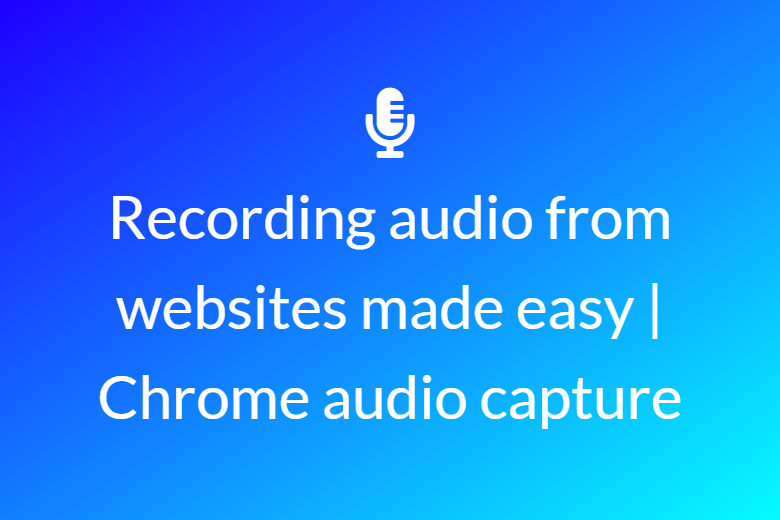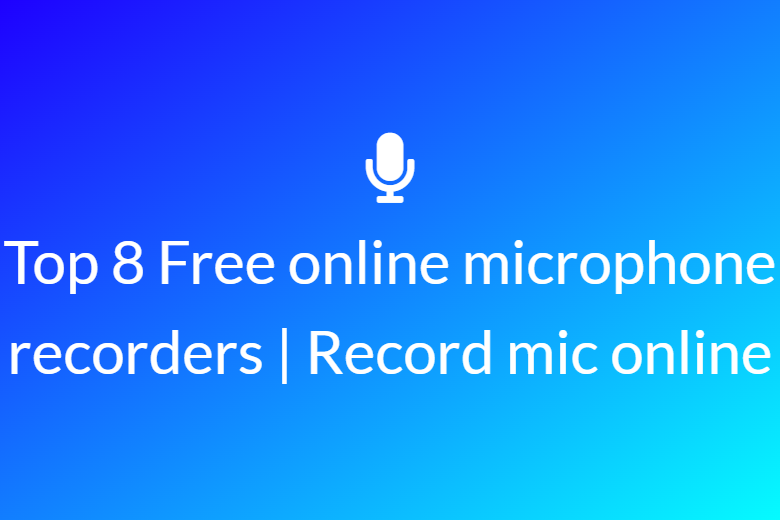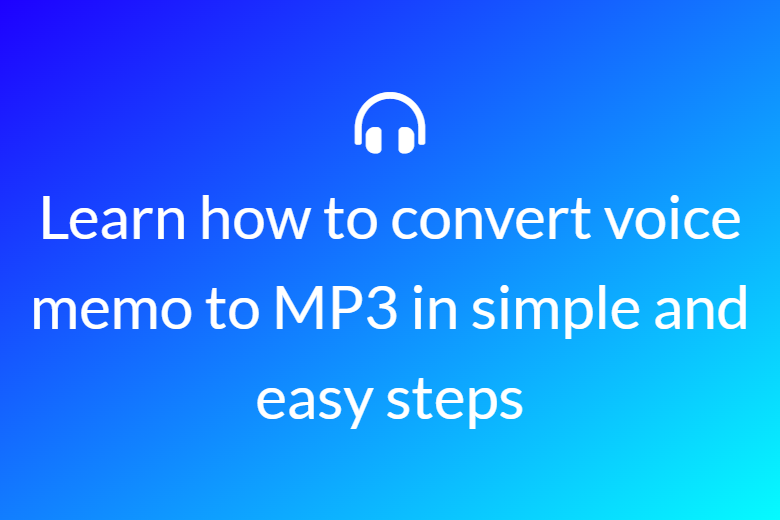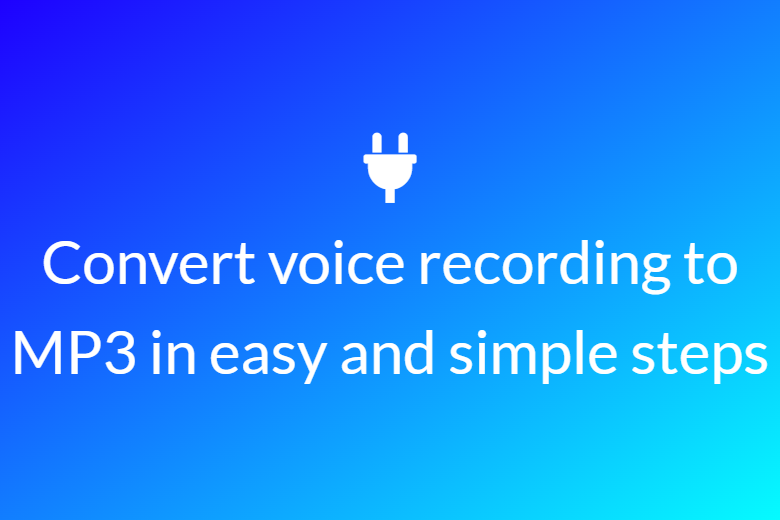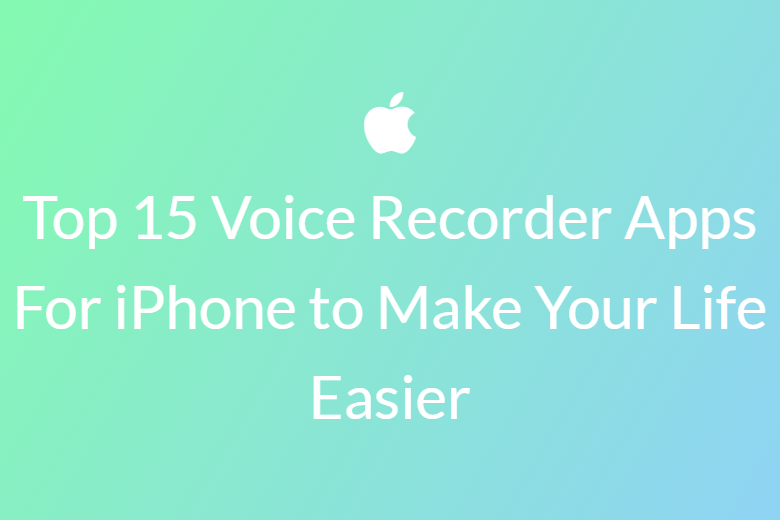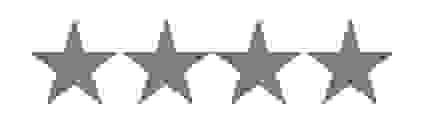Our mic recording tool is very easy to understand and does not require any engineer to operate it.
Our mic recording tool records microphone with just one single click.
Your data is completely safe with our mic recording tool. We do not save your data permanently on our servers, it gets deleted after few hours of usuage.
No additional sign up is needed in our mic recording tool. We charge you with no money.
Our online mic recording tool is completely browser based and does not require you to download any additional software to your device.
All your mic recording is automatically saved on to your device.